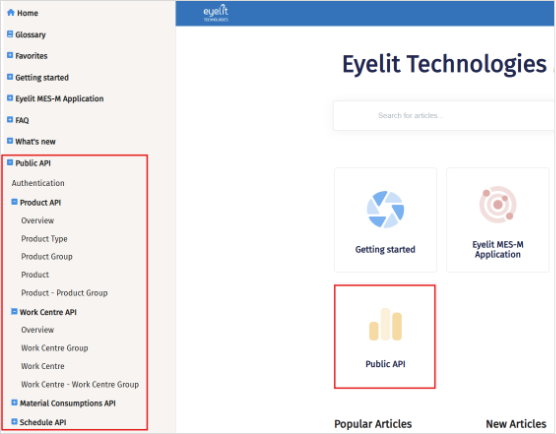Change Release Documentation from PDF to Online
The following documentation is prepared with each software release:
What’s New
Release Notes
Permission Considerations
Historically, these documents were produced as PDFs which were emailed to some stakeholders. Additionally, the Install Logs in the UI, displays Release Notes (obtained programmatically from work items) and the What’s New button (opens a PDF). The master What’s New was also published in Eyelit MES’s product knowledge base.
Both the Release Notes and the Permission Considerations are displayed in the Release Contents table in Install Logs, and there is a button in Install Logs that opens the What’s New in the product knowledge base.


Expose the Public API Documentation through UI
API documentation is now easily accessible from the product documentation. Publishing API documentation is ongoing. If an API exists but doesn’t have its documentation published here yet, contact Eyelit support.
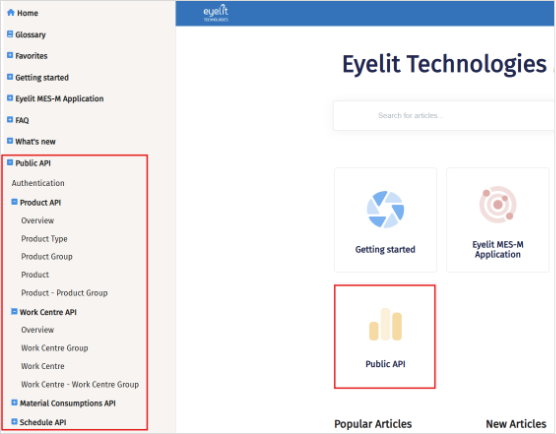
Public API
The APIs continue to be improved in 8.8.
BoM Upsert
The API can accept an entire BoM structure as a JSON parameter.

Link documents
The document link specified in the payload is applied to the item.

Upsert product notes
You can upsert notes to a product through the Public API.

Over and Under Completion
In some manufacturing environments, the exact quantity to be produced is not known until the end of production. In the past, if the quantity produced varied from the planned quantity, it was only possible to over or under complete by performing a WIP stock adjustment separately from the completion transaction.
In 8.8 it is possible to enable over or under completion at an operation without having to perform a WIP stock adjustment. This is a far more efficient means of handling over or under completions. Controls allow or prohibit this behaviour.
A warning is presented to the operator when performing a completion where the completed quantity does not match the available quantity for the operation visit.
Operation node has two new settings, controlled by tick box controls:
Allow over complete.
Allow under complete.

- When either is turned on:
IF partial complete is allowed:
Partial complete pop-up has two buttons to:
'Complete and Close Operation'
'Complete and Leave Op Open'
The operator is allowed to enter a number greater or less than the WIP qty
If the operator has pressed 'Complete and Close Operation' and the qty does not equal WIP qty on visit - a warning is displayed: 'You are closing the operation having completed x more/less than the target qty. No further completions will be allowed. Are you sure you want to close this operation?'

IF partial complete is not allowed:
The user must enter the qty they want to complete once only and can enter a qty that is above / below target – the assumption is that this is the full qty being completed and the operation will close.
If qty to complete does not equal the current WIP, there is a warning: 'You are completing x more/less than the target qty. Are you sure?'
A new function in the button profile ‘Complete and Close Operation’ allows for the closing of an operation that has been left open for additional work but no additional work is found to be needed. This will adjust the qty to 0 and close the visit.
Filter Tool Use Action by Location
The tool use action was enhanced in 8.8 which allows you to specify which locations are permitted to use tools from. The options are:

Do Not Filter: No restriction based on tool location. All tools are available regardless of their location.
Allow Tools From Work Centre Locations: Only tools located in the locations assigned to the visit’s work centre are available for use.
Warehouse: The warehouse dropdown becomes enabled, and the required warehouse must be selected. Only tools assigned to locations linked with the selected warehouse are available for use.
When only one tool is available for use, the tool dropdown auto-populates with that tool.
Asset Status
Visualisations on the Asset Status screens have been improved. The following images show the screens as you drill down to more granular levels of detail.
Department Overview

Department level to see areas

Area level to see assets

Selecting an asset (also works in higher levels) shows the assets impact on summary data