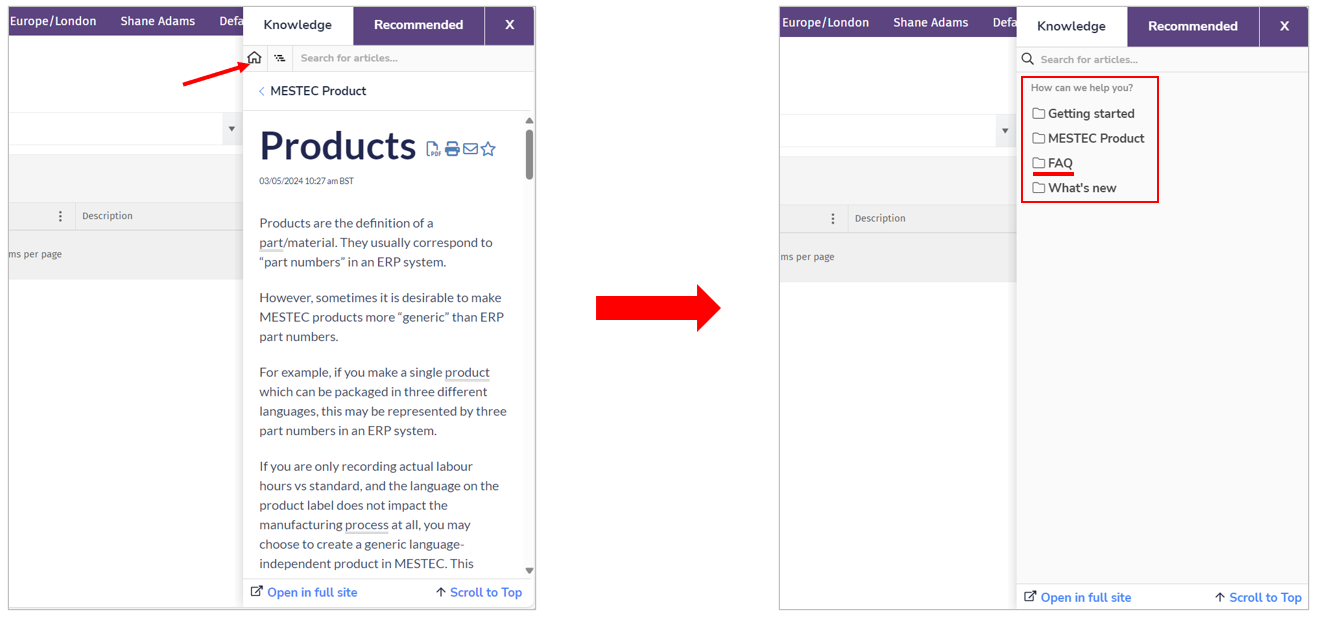Users have easy access to various sources of help within the system.
- Tooltips
- FAQ section of Eyelit MES documentation
- Right-hand help panel
Note
We are continually expanding our help capability so more pages and fields will be linked to relevant content in the future.
Tooltips
Mouseover a field or button to display descriptions and help related to the field.

Documentation side panel
There are two ways to access the documentation side panel.
Top right menu bar access
Click the ? icon in the top right menu to display the documentation side panel along the right-hand side of the screen.

Popup screen access
Click the ? icon in the top right of the popup screen to display the documentation side panel.

Documentation side panel sections

The numbers designate the areas and sections of the help function which is discussed in more detail below.
A - Knowledge tab
Click the help icon to display help content related to the page you are. The help panel opens on the Knowledge tab. Where a specific page is not linked to a document, the Eyelit MES documentation menu will be displayed in the Knowledge tab.
B - Search
The search bar helps you find the content you need. Click the home icon to display the Eyelit MES documentation menu.
C - Documentation functions
You can perform the following functions on any documentation page:
- PDF icon: Downloads the document in PDF format.
- Printer icon: Displays the document in the browser where you can proceed with printing.
- Mail icon: Opens a panel containing email options. On selection, a new email window opens with the name of the document in the subject line and a link to the document in the email body.
- Favourite icon: Click the star to add the document to your favourites which is quickly accessible from your Favourites menu item in the documentation page. This is not to be confused with the Favourites menu item in the Eyelit MES system.
D - Recommended tab
The Recommended tab gives you access to related articles that's linked to the page you're on.
E - Open in full site
This directs you to the Eyelit MES documentation which is opened in a new tab.
Expand the help panel
You can click Open in full site located at the bottom of the help panel to be directed to the Eyelit MES documentation. You can also expand the right-hand help panel. It's helpful when wanting to enlarge images or see more content on the screen to improve readability for longer documents.

Open Eyelit MES documentation in full screen
You can open the technical documentation in full screen. You can achieve this in one of the following ways:
1. Type docs.mestec.net into your browser.
2. Click ? in the top menu bar to open the right-hand help panel. Then click the Open in full site link located in the bottom left of the panel.
3. Click the Options (person) icon in the top menu and then click Knowledgebase.

FAQs
The FAQ section provides answers to frequently asked questions. This is the first place you should check if you have a question.
You can access our FAQs in one of the following ways:
- Click the ? icon in the top right menu and click the home icon to display the documentation menu items. Click on FAQ to display contents in the documentation side panel.
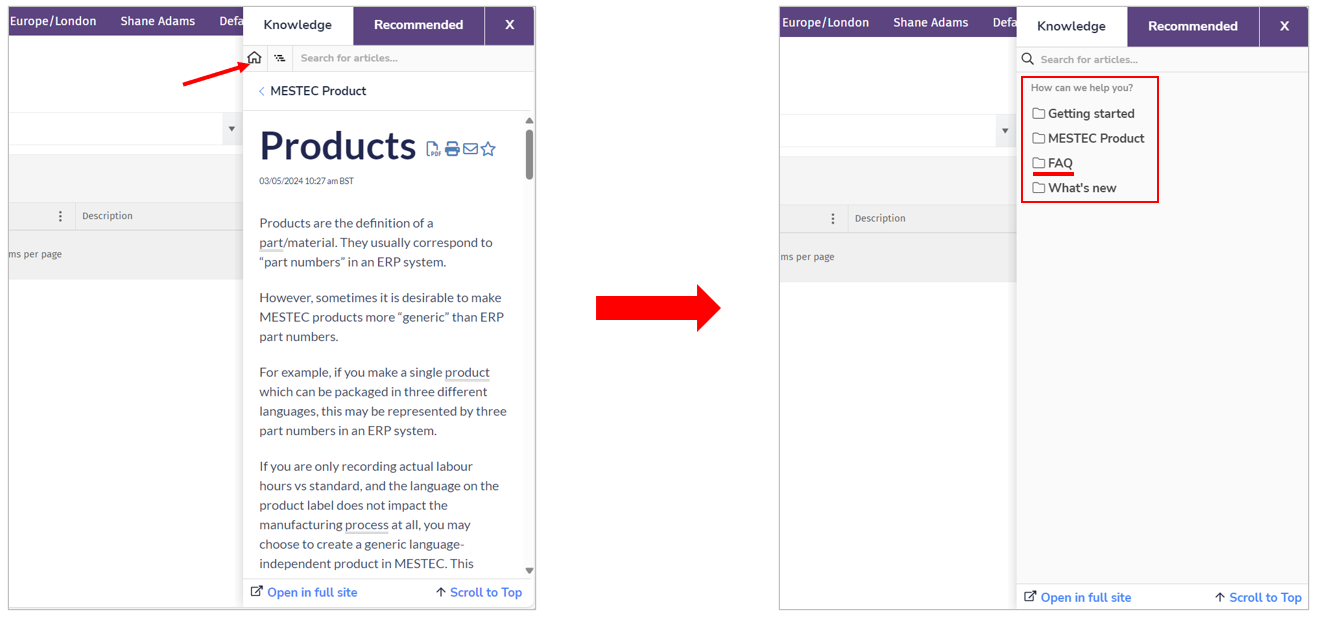
- Click the ? icon in the top right menu and click the Open in full site link to open the documentation home screen in a new tab. The FAQ category can be found in the left-hand menu.