Virus Scanning for file uploads to MESTEC
We have introduced virus scanning capability on files uploaded into the cloud platform.
Move Cookies to LocalStorage
As part of our security enhancement work, we have moved away from cookies and use local storage for caching client-side data.
Add additional options on the workstation visit split popup
We have included an additional option when splitting a job. You can choose to create the new item against the existing job or create a new job. In earlier versions, split items were always created against the existing job.
When you navigate to the job and click the Split button, a popup will appear that has an additional option to Create New Job.

When you select Yes, a new job will be created in the Schedule Manager. The split items will be assigned to the new job.
When you click No, the split items will be assigned to the original job.
Test Plan Manager – Test Analysis screen
The Test Plan Manager – Test Analysis screen was enhanced to include the following KPIs on its dashboard:
Number of total tests.
Number of tests per status.
Number of tests per tester.
Number of tests due on a given date.
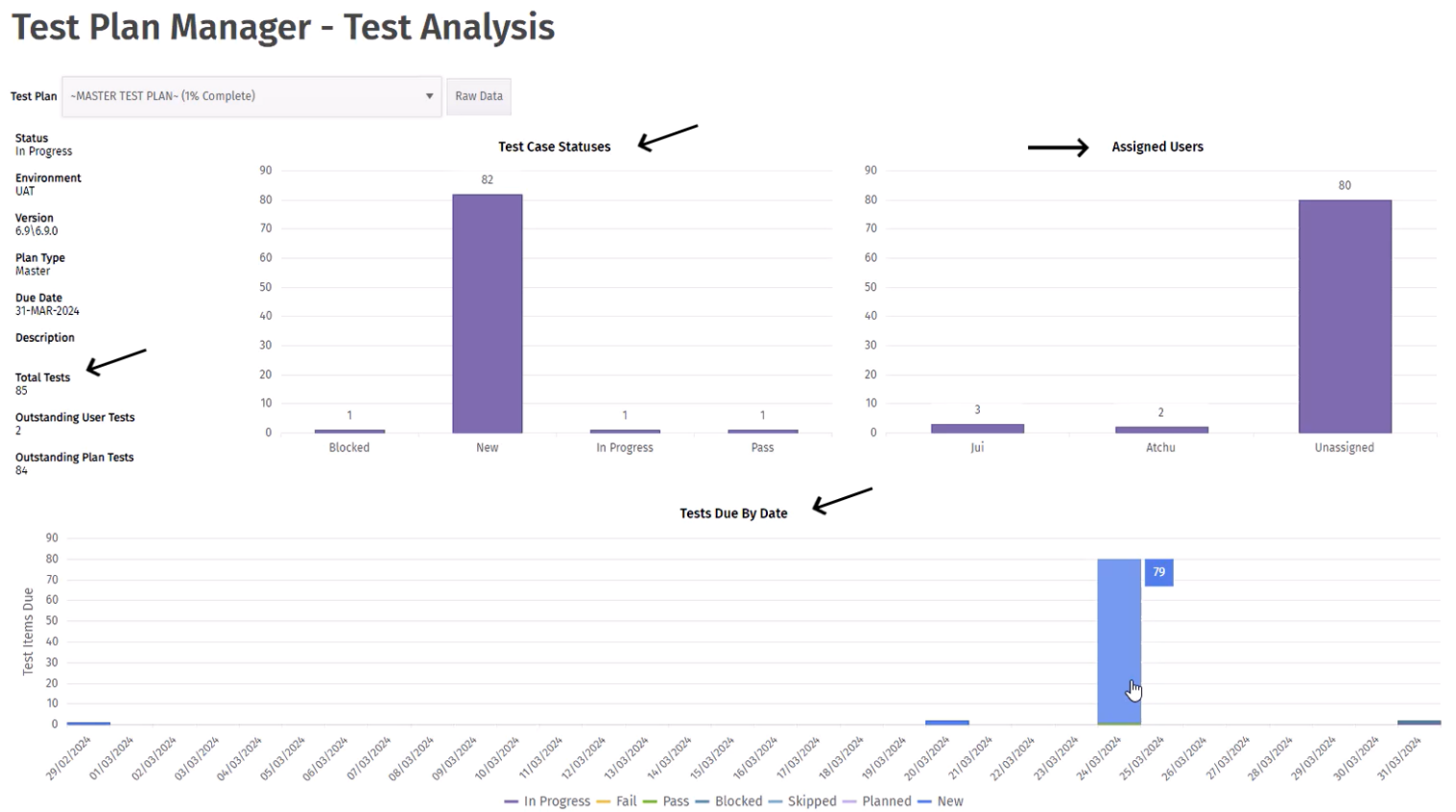
Test Plan Manager – Add import/export capability to test plans
We’ve enhanced our test plan functionality by implementing import/export to Excel capability. You can choose to export in either xlsx or csv format.

Export to Excel
You can choose to export in xlsx or csv format.

Click the Export Evidence button to export a zip file that contains all the evidence for each test case.
The following content is exported to Excel:
Test Case Title (mandatory)
Category (mandatory)
Status (mandatory)
Priority
Severity
Tester
Pre-req
Test Data
Steps
Expected Result (mandatory)
Comments
Due Date
Re-test
Halo ID
Created By
Importing from Excel
1 - Blank template
A completed test plan can be imported into the Test Plan Manager. Click the Excel icon on a blank Test Plan Import screen to download a template that contains all the fields you need to provide.

You can download a blank template that contains the following columns (fields):
Test Case Title (mandatory)
Category (mandatory)
Status (mandatory)
Priority
Severity
Tester
Pre-req
Test Data
Steps
Expected Result (mandatory)
Comments
Due Date
Re-test
Halo ID
Created By
2 - Create new or add to an existing test plan
When importing test cases, you can add it to an existing test plan or create a new test plan.
3 - Permissions
You must have the necessary permissions to create and edit test plans and cases.
Custom Work Test Plan Generation Tool [Go Live Test Plan]
Additional validation was introduced to pre Go Live for all customers.
You can use the Custom Work Test Plan Generation Tool to generate a test plan. Once a custom test plan is created you can use all test plan functionalities for the custom test plan that was generated, such as:
Editing the test plan.
Multi-editing test cases.
Importing test cases.
Exporting test cases.
To access the tool, search for Custom Work in the left-hand menu search field. The Custom Work Test Plan Generation Tool will show in the results under System Admin.

You can access and edit the test plan in Test Plan Manager.
Increase “name” field against Organisation to length of 100
The name field has been increased from 50 characters to 100 characters to accommodate longer organisation names.
Enhance Customisation Parameters – Introduce Customisation Sub Parameters
This capability lets us propagate custom parameters down to popup windows or subpages.
Open PDF to a specific page
Document Manager can be configured to open PDF documents on a specific page.
- Navigate to Document Manager in the left-hand menu.
- Click the Add Website Link button.
- Complete the required sections and in the URL field, add the web address to a specific page in the PDF. Make sure the URL for the PDF document ends with, #page=<page number
- Click Save.
- Test by searching for the document you created in Document Manager and clicking the View button.
Ability to mark skills as inactive
Skills that are marked as inactive will not be referenced on any approved or unapproved workflows. When a skill is made inactive, it is unassigned from all users. You have the option to hide or show inactive skills on the Skills admin page.
Add revision history to all property tables
We now have revision history against all property tables.
Build History report to include Transaction Type
The Build History report includes the Transaction column which shows the Transaction Type.
Ability to “freeze” the first column like in Excel
In the Pay Management screen, the User column is frozen whilst all other columns can be scrolled left and right.

Ability to archive teams
This enhancement lets you set teams to inactive. A team can be set to inactive if it doesn’t have users assigned to it or where users have set the team as their default.
Inactive teams do not appear for selection neither do they appear on any reports.
Add Timesheet button to workstation
The workstation home screen and the book-on screen can be configured to show the Timesheet button.
Add date restriction to label print queue screen
When you check Include older prints, a From and To date picker is revealed which lets you restrict the results to the dates selected.

