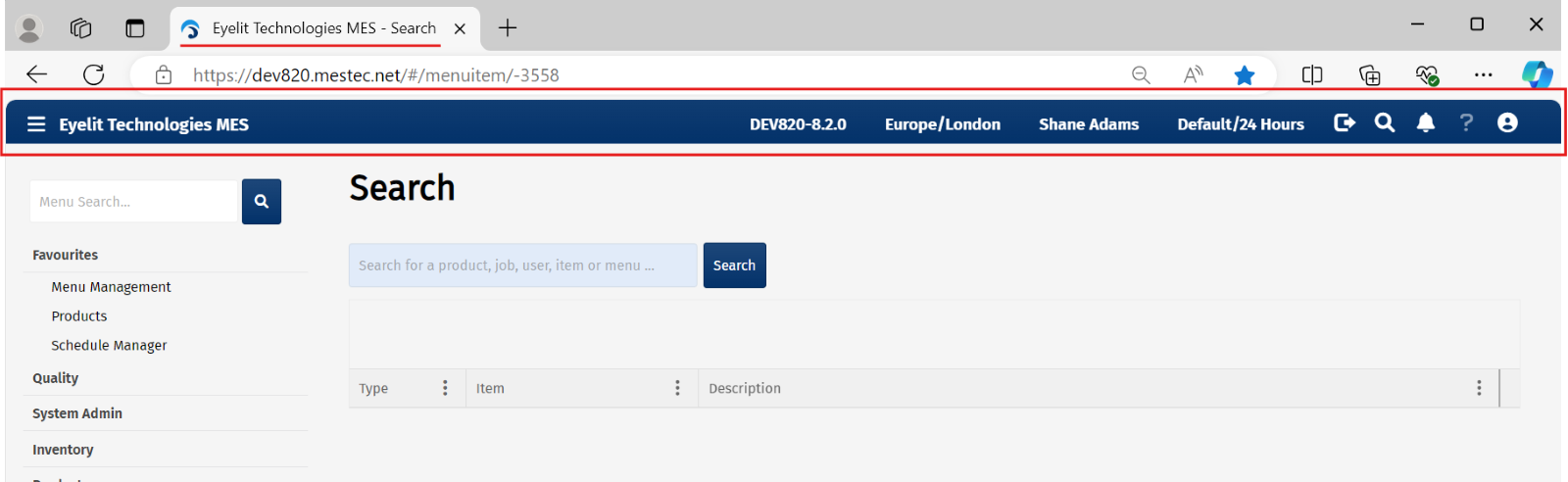Checklists
The checklist feature has been improved and enhanced in release 8.2.
Edit e-signed results set
It is sometimes necessary to re-open check results and update or correct results. This was previously only possible for check results that had not been e-signed. In 8.2, if you have the appropriate permissions, you can access a check results set in the Item Status screen and edit the results. This can be done for any results, both those requiring an e-signature and those that do not.
The e-signature requirements for the results set will apply when updating.
Note that revision history is always retained.
Multiple samples
The system supports the ability to input multiple check results (samples or positions) for an attribute, variable field or text input. The image below shows the workstation screen which displays the multiple input fields.
There is now the ability to manage the sequence in which these samples are presented to the shopfloor operator by a drag and drop action in the Step Detail screen. You can also specify if a specific sample within a group is compulsory or optional.

In the next release, checklists will see further enhancements to layout and formatting to improve usability.
Choose checklist during execution
It is sometimes necessary to choose a checklist that is suited to what’s required during execution. In 8.2, a checklist action can be configured to give the operator a choice of checklists at the point of execution.
When configuring a checklist action, the Checklist popup will be displayed. If you select a Checklist Type and leave the Checklist field blank, an operator will be prompted to select a checklist of that type at the point of execution. The Version Control selection will define which version of the checklist is listed for the operator to choose from.
If you select a specific Checklist (and leave the Checklist Type blank), only that checklist will be presented at the point of execution.

With just the Checklist Type selected, the operator will be given the option of selecting an approved checklist that belongs to the Checklist Type at the point of execution.

Improved checklist version editing
When editing a checklist version, some fields in the checklist header could also be edited which not only caused confusion but would also impact all versions. Release 8.2 separated the editing of checklist headers and versions. When editing the checklist header, you cannot update the name, type or product type, but you could set it to be active or inactive.

When editing the checklist version in 8.2, you can update description, instructions and documents. The change only affects the selected version and not all versions.

Improved Tool Management
In previous releases, there were two ways of defining tool requirements in Operation Actions. One way was to add it using the Tooling button which could be configured against any action type that was added. Another way of defining tooling requirements was to add a Tool Use action. This was cause for confusion and made the configuration of the action more complicated.
In release 8.2, you can no longer define a tool on any action but can only use a tool in a Tool Use action.
The tool use capability was enhanced by allowing you to:
- Define how many times a defined tool would be used in the execution of that action.
- Specify if the tool use scales by specifying the Use Count Per Qty. For example, if it scales it means that the more items you make the more times you’ll use it. A torque wrench is an example of a tool use that scales. If it’s used 3 times per item, and you have 10 items, it will be used 30 times. An oven, however, may not scale. If you were baking 10 cakes or 50 cakes, the oven use would be once per cycle.
- Select a specific tool for the task and specify how many times it is used.
- Record multiple tools against the requirement. For example, when two people work on a job concurrently where they use two different tools to do the same thing.
- Swap tools halfway through possibly because of tool damage.
- Correct a mistake using the Unuse feature in cases where you selected an incorrect tool for the task. The original data recorded is retained in revision history.

Universal Integrator
Inbound Public API
In 8.2, the Job operation plan endpoints were added that allow times and status to be updated from external planning systems/ERP.

Outbound Integration Triggers
The list of triggers for outbound integration was extended to include all material transactions:
- Material use
- Remove
- Scrap
- Receive
- Return to vendor
- Hold
- Release
- Move
- Stock Adjust
- Create WIP Item
- Complete Qty
- Assign to job
- Un-assign from job
- Pick
- Pick reverse
- Dispatch
BoM Version Update was also added as an integration trigger.
Control Improvements
Further control enhancements were made in 8.2.
Controlled shared actions
- Eyelit-MES allows you to create shared entities, such as shared actions, to reduce the administration burden when creating similar items with similar logic. It allows you to create the entity once which can then be referenced by multiple workflows.
- In regulated environments, the shared action needs to have enhanced control so that changes can’t be made which could have unintended consequences across multiple workflows.
- It is impossible to change a shared action without impacting the workflows that are referencing it. To manage this, increased change control was put in place around shared actions:
- A flag that indicates whether a shared action is controlled.
- Specific permissions to edit controlled shared actions.
- Revision tracking was added to shared actions.
- Controlled workflows are not allowed to reference non-controlled shared expressions.
- Only users with Edit Controlled Entities and Shared Action Design permissions are allowed to edit controlled shared actions.
e-Sign specification edit
- Where an e-signature is required, you are prompted for one when editing a specification.
- The revision history shows who signed the specification.

Workflow extensions
The following enhancements have been made to workflows and related functions:
Edit unused operation activity
If an operation has never been used, you can edit its activity. Note that if an operation has been used then you must still up-version the workflow to change the activity for the operation.
Propagate new rev to existing job tasks
When you up-version a workflow to make a change, there is an easier way to propagate it to existing jobs that are using that workflow.
Multi-language improvements
In 8.2, a user's language can be selected from the new Language field in the Add/Edit/New User screen.

Flat file management
It used to be possible to see the upload status of a flat file, but not the upload status of each record within the file. Release 8.2 has improved the efficiency of importing flat files and introduced the capability to view the upload status of every record within a file.

New branding
Release 8.2 introduced the new Eyelit Technologies MES branding. This includes updated logos, favicons and formats.